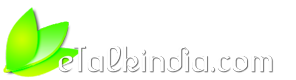How to Register and Pay BSNL Landline, Broadband online using Netbanking, credit card
I have seen this question popping up time to time on eTI and I am not surprised to see it coming again and again. It is because the way BSNL has implemented online bill payment system, it is very confusing and infact very complicated.
If we talk specifically about BSNL Broadband and Landline services, BSNL has provided selfcare portal which allows you to see your bill , data usage etc online. For that you have to register but ironically in order to pay bill online, you have to make another registration and then from there you can pay bill. You can only see outstanding amount and last payment status on new bill payment system found http://portal.bsnl.in but in order to see details, you have to login using another registration on BSNL Selfcare Portal.
Whether you like or not, it is little confusing right from the start. Anyways, there are two ways to pay bill online on BSNL portal.
1. Using Quickpay
2. Paying after creating one time portal ID.
I will today discuss option #2 ie. "Paying after creating one time "Bill Portal ID" as it keeps record of your last payment, last payment status etc.
Prerequisite
Before starting this process, you need to know few things in Advace.
a. Your phone number and STD code
b. Working email address
c. Your BSNL account number (it is clearly shown on BSNL bill)
d. A working mobile (handy to reset password incase you forgets it)
Once you are sure about above information, you may then move ahead for next step.
Step 1 : Locate and fill up registration form.
a. Visit http://portal.bsnl.in
b. Click LAND LINE/FTTH/DID BILL PAYMENTS (all India)
c. There you will find "SIGN UP" link, click on it.
Alternatively , you can directly go to registration page below :
Click to register
You will see following registration form:
http://etalkindia.com/members/ricky/...ers-step-1.png
Now you need to provide basic contact information, but all fields are required. Here you will not be asked details for phone number for which you need to pay bill. In the end , you will be asked to provide login information, provide anything you can remember as it is first time you are creating it. This "username" and "password" will be used next time to log into BSNL Bill Portal in order to pay bill.
Once you provide all details, you will see "Registration Complete" message as shown below:
http://etalkindia.com/members/ricky/...er-success.png
Step 2: Login and add your landline phone details / broadband details
Now this is the important part, you need login with newly created BSNL Bill Portal ID.
a.
You can goto
portal.bsnl.in --> LAND LINE/FTTH/DID BILL PAYMENTS (all India)
http://etalkindia.com/members/ricky/...-pay-login.png
Please ignore the second box on right side, that is for Quick pay, we will discuss that next day. Here you need to provide your "username" and "password" you created in Step 1.
b.
Once you are logged in, you will see following windows with options like :
->Manage Phone Accounts
->View Pay Outstanding Bills
->View Payment Transactions
We first need to add our phone number details (for one which you need to pay bill , either broadband or just landline). You should see now following windows:
http://etalkindia.com/members/ricky/...add-number.png
In above, you have to first select your Telecom Circle, like Assam, Bihar, UP East , UP West or in whatever circle you are and then click ADD.
c.
Remember this part is important, now you should see following windows, here you are supposed to provide your proper landline details and the account number which you found in your BSNL telephone BILL.
http://etalkindia.com/members/ricky/...d-number-2.png
After this step, if all details are provided properly then you are done. Now you should see your phone number along with outstanding amount and the link to Pay it.
STEP 3: The Actual Bill Payment
After successful completion of previous steps, you should see following window / screen with option to pay your bill . I have added my two landline phone number in my account so you can see I have two Pay Now "BLUE COLOR" buttons.
http://etalkindia.com/members/ricky/...l-online-1.png
d.
Now , we are going to make actual payment, here I think BSNL is utilizing multiple payment gateway so its little confusing, at first I was not able to find my bank but best and easiest way is by choosing first option:
All Credit cards / Debit cards / Internet banking / bank cards
So you will see following windows:
http://etalkindia.com/members/ricky/...l-online-2.png
Now you are almost done (Note: I have hidden my personal information here). Now again it will ask you to select your payment option, if netbanking then choose bank name or else choose debit card or credit card.
After this step, payment procedure will vary as per bank and the method used. However, when payment is successful, you will get bill confirmation where it will give you transaction No. , Receipt Number etc. You should save it.
And thats it.. you are done.
Now you can click on View Payment Transactions to see your transaction status for confirmed or not. So that was for all today.
In the Last
If you liked this article / tip or you find it useful then please stop by and give your comment. Your comments helpful and encourages me to further give you similar pieces of information and guides. Also if there is any error or mistake then let me know, I will try to fix it asap.
~Ricky
Disclaimer
The author is not associated with any of the above mentioned service or product. Author may or may not be using all or any of the above services or products. Above article / review / tip are just views of the author and they do not decide above mentioned service / product's characteristics as whole. The author do not take any responsibility for harm or damage done by any of the above tip / advice / review. Above material / article is provided for the informational purpose only and author can't be held responsible for its usability and authenticity. Reader's discretion is advised.
Stealing or Copying of this article / review / Tip without proper credit and link back to the article is illegal. You may use this article at your site by giving a link back to this article or by asking for permission from the author.