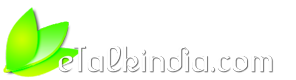-
TIP:How to automatically shutdown your Windows computer:Scheduled Shutdown
Sometimes you need to shutdown your Computer when you are away from it. Then how you do it ? Well, either remain with PC or use some sort of technique to shut it down automatically. However there are several utilities available which you can use to automatic shutdown your PC but here I am going to share a small trick which will make it easy shutdown automatically and that too without using any external software or utility.
We will use Window's inbuilt Task Scheduler.
Usually you can find it under :
Start >> Program >> Accessories >> SystemTools >> Scheduled Tasks
So how do we shutdown our computer at specified time? Well, for me many times I goto bed and forgets to turn off computer. So I have set my computer to shutdown at 2:00 am because even if I am going to work late, I avoid working after 2:00 am though I always want to set 12:00 am as deadline .. So 2:00 am is what when I need my computer to get turned off.
We are now going to do it stepwise :
Start Task Scheduler by :
Step 1
Start >> Program >> Accessories >> System Tools >> Scheduled Tasks
Step 2
Click File >> New >> Sheduled Task
http://i234.photobucket.com/albums/e...y-step-one.jpg
Now give whatever name you want to give to your schedule task, I gave "Shutdown at 2 am".
Step 3
Now "Double Click" or "right click" on newly created scheduled task and goto its "Properties". It will then show new window.
It has three TABs. Look for "TASK" tab which is the first one.
On TASK tab, we have to provide following details under fields:
In Run field:
Code:
E:\WINDOWS\system32\shutdown.exe -s -t 50
In Start in field:
Code:
E:\WINDOWS\system32
http://i234.photobucket.com/albums/e...lly-step-3.jpg
Step 4
Now Schedule tab, we have to set the time and frequency.
Set daily under Scheduled Tasks and set 2:00 Am under Start Time.
http://i234.photobucket.com/albums/e...ly-step-3b.jpg
Press OK and All done !
Now whenever it is 2:00 am and computer is running, it will show a small window telling you that in 50 seconds computer will shutdown, you may save if any existing work is there. Btw, you can change 50 seconds to whatever you want by changing:
Code:
E:\WINDOWS\system32\shutdown.exe -s -t 50
to 30 or 10 whatever second in step there.
So that was a small Tutorial which called TIP on eTI. If you enjoyed it then consider leaving some comments.
Thankyou!
Author : Ricky.
_________________________________________________
Disclaimer:
The author is not associated with any of the above mentioned service or product. Author may or may not be using all or any of the above service or products. The author do not take any responsibility for harm or damage done by any of the above tip / advice. Above material / article is provided for the informational purpose and author do not take any responsibility of its authenticity.
-
Re: TIP:How to automatically shutdown your Windows computer:Scheduled Shutdown
nice tip but when we shut it down like that at startup an error appears that windows was shut down improperly.
-
Re: TIP:How to automatically shutdown your Windows computer:Scheduled Shutdown
I use it almost daily, here I don't see that error. May be someone else try and let me know if similar happens.
-
Re: TIP:How to automatically shutdown your Windows computer:Scheduled Shutdown
Hi Ricky,
Thank you so much for the tip. My son could not paly his game after 10PM now!! But he wants to have 180 seconds instead of 50 seconds warning before the computer shutdown. Can I change 50 to 180 in the code in Step 4?
I look forward to hearing from you!
-
Re: TIP:How to automatically shutdown your Windows computer:Scheduled Shutdown
I am glad to know that you used it this way :)
Yes, you can change it whatever number of seconds you want!
I am thinking to make a post saying "How to Stop children to play game late night" :)
Also, you are welcome at eTI !
-
Re: TIP:How to automatically shutdown your Windows computer:Scheduled Shutdown
Ricky,
Thank you for your prompt response and wish to see you new tip soon.
-
Re: TIP:How to automatically shutdown your Windows computer:Scheduled Shutdown
But it generates an error in Vista...may be I should take my time doing it....any suggestions pl?
-
Re: TIP:How to automatically shutdown your Windows computer:Scheduled Shutdown
What error you received ?
-
Re: TIP:How to automatically shutdown your Windows computer:Scheduled Shutdown
i think error may be because all the applications must be closed before shutting down the system and by this method it may be possible that all the applications are not closed and which causes an error.
-
Re: TIP:How to automatically shutdown your Windows computer:Scheduled Shutdown
You are right , Kammy - some applications were there that needed to be closed....
Thank you
-
Re: TIP:How to automatically shutdown your Windows computer:Scheduled Shutdown
yes, even though the command include FORCE shutdown but some application who need data to be saved before closing may not get closed.
Though I use this feature daily.
-
Re: TIP:How to automatically shutdown your Windows computer:Scheduled Shutdown
yup all the data is saved so no problem in using it i think there should be some delay added.
-
Re: TIP:How to automatically shutdown your Windows computer:Scheduled Shutdown
when i try to save the task it only says im not autorhised to do that but im admin
-
Re: TIP:How to automatically shutdown your Windows computer:Scheduled Shutdown
Which windows it is ?
XP or Vista ?
Also, does it shows your USERNAME in field:
RUN AS ... !
-
Re: TIP:How to automatically shutdown your Windows computer:Scheduled Shutdown
im using xp and my username stands in run as
but i think i solved that im not authrised i think i needed an password but now im getting another problem, when it should shutdown it only shows an window for an half sec and then nothing happends
and i tried a couple of programs that should shutsdown computer but they wont work either
edit
its working now, i must have done something wrong before
-
Re: TIP:How to automatically shutdown your Windows computer:Scheduled Shutdown
Most probably problem with :
Code:
E:\WINDOWS\system32\shutdown.exe -s -t 50
If some error in line then screen will flash and nothing will happen.
Try running code on command line as Admin:
Code:
shutdown.exe -s -t 50
If works then command is fine and use it in your Schedule task.
-
Re: TIP:How to automatically shutdown your Windows computer:Scheduled Shutdown
nice tip friend. thank you very much for your effort
-
Re: TIP:How to automatically shutdown your Windows computer:Scheduled Shutdown
HI Ricky,
Am using LINUX system, Hoe to work out the same in Linux system
Thanks in Advance
Sathiya
-
Re: TIP:How to automatically shutdown your Windows computer:Scheduled Shutdown
You can do same in linux using cron JOB.
I will update here regarding same.
-
Re: TIP:How to automatically shutdown your Windows computer:Scheduled Shutdown
Download Auto Shutdown Utilities for Windows XP, Windows 7, and Windows Vista at http://www.autoshutdown.net/
-
Re: TIP:How to automatically shutdown your Windows computer:Scheduled Shutdown
guys best way to shut down automatically if u have windows 7......just right click on desktop background and chose gadgets,,,then chose get more gadgets online...after that in search option just write auto shut down,,,download it and enjoy it
-
Re: TIP:How to automatically shutdown your Windows computer:Scheduled Shutdown
i think good tip even tho i havent tried it yet. but i like the steps you show us.
kool
from uganda.
-
Re: TIP:How to automatically shutdown your Windows computer:Scheduled Shutdown
Hi Ricky!! thanks for this, long time have passed since the post. I am using Windows 7 and trying to make this work cause I am uploading a long video on facebook and at morning my younger brothers could get in the computer and I dont want them messing with my facebook so lets see if this works on 7 thanks.. oh a question, the comand that you said is E: should I use that even if I dont have an E: drive.. my system is on C:
Thanks from Panama Republic
-
Re: TIP:How to automatically shutdown your Windows computer:Scheduled Shutdown
except shutdown.exe,, can i execute other exe file here
-
Re: TIP:How to automatically shutdown your Windows computer:Scheduled Shutdown
I guess yes you can use any file here.
-
Re: TIP:How to automatically shutdown your Windows computer:Scheduled Shutdown
Thanks it is really very helpful, specially as we have fixed interval of load shading, so now I can schedule to auto-shutdown PC before power goes out.
-
Error
After I do every step above, I am further asked for a username and password. I give. Then a warning appears that the requested can't be perfomed because I dont have permission. That's the end. I am lost. Help!
-
Confirmation about 64 bit code and 32 bit code
Hi, I am new here and I thank you for all I just want to ask, if am using windows 7, system 64 in code do I type system 64 unstead of system 32?:confused:
-
Thank you
Very effective and also work for Windows 2008 Server