Hello,
I am looking for solution for my problem. I have windows 10 laptop running on intel i5 and 4GB ram. Sometimes my windows 10 taskbar and start menu just stops working, it feels computer is hanged but no, its not. If I use "ALT+TAB" then it works and I can switch between programs. I can also start new program by typing name of program in start menu. I think only mouse is not working on these two locations ie. start menu and taskbar.
But after sometimes they works for a while and next moment they are not working. I can solve problem by restarting my computer and then there is no problem for long time. But without any reason sometimes it comes back and I have to restart this lappy. It is so frustrating to restart laptop in order to make start menu work , it disturb things I am doing and then I have to start all over again because of restart.
Anyone found any solution, I can see lots of solution if I search but all are more hit and trial than actual solution. No one seems to be listing reason for the problem so that I can fix. Anyone with advice or idea about this problem then please let me know.
Advert.
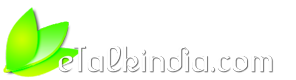


 Reply With Quote
Reply With Quote

