Many times it happens that your hard disk drive LED is blinking constantly even when you are not using computer. Whenever you boot your computer, your HDD is busy for long even though you have not yet started using your computer. It is very irritating when computer takes so much time to boot just because your hard drive is busy.
Generally there are many reasons for which you have delayed start or too much hdd activities just after boot. If you are looking to boot your Windows computer faster then see my Article : How to Boot your Windows Computer Faster .
But sometimes its better to find out who is using the hard disk drive so brutally. Recently I was so much puzzled as one of my windows computer were taking so much time ie. there were lots of HDD activities just after boot. Then I think its better to find out which program is using the hdd. This way if something is undesirable is using my computer, I can fix it.
Also, if there are lesser hdd activities, it means longer life for your hard drive as well longer battery life if its a laptop.
Ways to find which program is accessing your hard disk drive continuously / secretly :
_________________________________________________
There are various programs and tools available to do the above task. Most of them are free to use.
Microsoft Sysinternals
You can use utilities provided microsoft to monitor which process is accessing HDD and other information. You can use FileMon and Process Monitor. They can be downloaded from HERE.
Above tools are good and helpful but they provide so much of information that finding what you need can be little daunting. Anyways, you may use them and you will enjoy .
PC Lighthouse
Another free tool is PC Lighthouse and this is the one I recommend, its easy and lists all running programs, shows you how much of a load they are taking on your CPU, how much memory they are using and when they are reading and writing to your hard drive. You also get comprehensive information about all the windows each program owns, the DLLs they use, file information, history graphs and more. You have full control over which programs are loaded when your computer boots up, removing little used program right there on your wish.
In above, I came to know that it was antivirus software which was causing the lots of hdd activities, actually it reads all program and analyze the as they starts and on startup it was going through all the programs and services being started with windows, you can see that so far it has read more than 1GB of data. So after seeing PC Lighthouse information, I modified some of the preference of my Antivirus software and reduced its activity almost to half. Ultimately better response from computer and little longer life for HDD.
Using PCLighthouse is easy, if running it will automatically highlight the program which is using most resources including HDD activities. Other than that you can select any of the process or program and see how much memory, hdd, CPU that program is using. In nutshell, a simple, light and free utility which gives you greater insight about your windows computer.
You can download PC Light how here
Lastly
_________________________________________________
If you find above writeup helpful and informative then stop by and give your valuable comments here. It is always helpful and encouraging.
Disclaimer
The author is not associated with any of the above mentioned service or product. Author may or may not be using all or any of the above services or products. Above article / review / tip are just views of the author and they do not decide above mentioned service / product's characteristics as whole. The author do not take any responsibility for harm or damage done by any of the above tip / advice / review. Above material / article is provided for the informational purpose only and author can't be held responsible for its usability and authenticity. Reader's discretion is advised.
Stealing or Copying of this article / review / Tip without proper credit and link back to the article is illegal. You may use this article at your site by giving a link back to this article or by asking for permission from the author.
Advert.
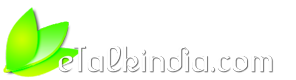


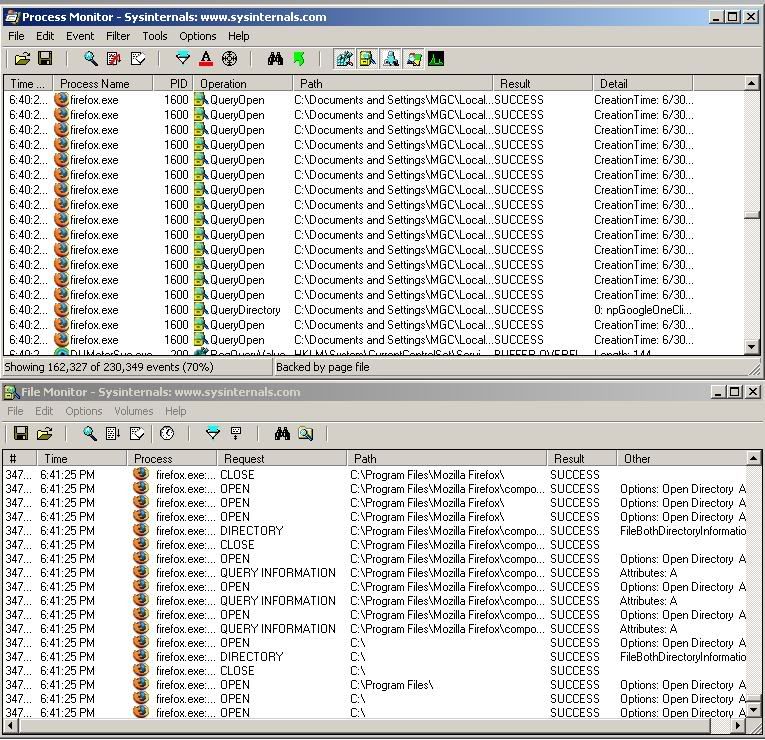
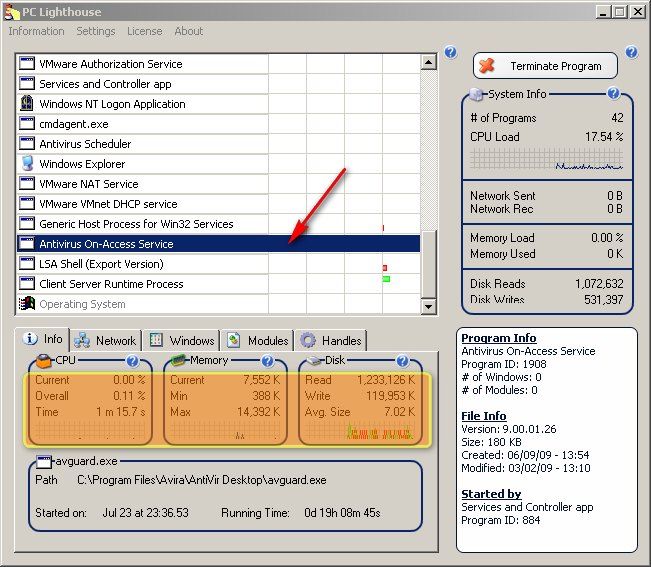
 Reply With Quote
Reply With Quote
