Windows is generally not known for its stability. Among
other things there are frequent “Not Responding”
applications. The reasons may vary from less RAM to
Viruses to poorly designed applications. So what do you
do when an application hangs up?
I bet you hit Ctrl+Alt+Del or fire up the task manager in
some other way, reach for the application and choose
“End Task”. Now there is nothing wrong with this approach, in fact as long as it gets the job done it
doesn’t matter how you do it. However, ever had the situation where the task manager itself takes
ages to load up? Of course it can happen because task manager does a lot of other things besides
just ending tasks so it requires that much more resources. Apart from that, how about ending the
hung applications with just a single click?
Yeah! you can do so. Its simple to achieve. Just follow along:
Right click on the desktop and choose New > Shortcut
In the dialog box that appears just type the following:
taskkill.exe /f /fi “status eq not responding”
Give it a name of your choice
Now just wait for something to start “Not Responding” and let loose your Task Killer!
So what did we do exactly? We just created a shortcut to run a command. The
command being taskkill. Whenever you double click the shortcut you will invoke the
said command which takes care of the rest. In particular the command we use says
that kill all taskes whose status is equal to “not responding” and kill them forcefully (/f).
The /fi switch is used to filter and pinpoint the application to kill. We are using the
Program’s status to filter the applications that are not responding and then kill them.
You can filter(and thus kill) by memory usage (equal to, greater than, less than or not
equal to), cpu time, window title and others.
Advert.
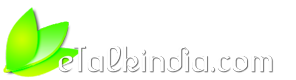


 Reply With Quote
Reply With Quote
