As you all knows Mircrosoft has skipped version 9 of windows and after windows 8.1 , we have directly windows 10 to be launched soon. They do have windows 9 but was released internally and was very successful as per Microsoft engineers.
New windows 10 will have a tailored user experience between different screen sizes — that’s to say that if you are on a smaller device, you will see a different sort of user interface. The code will run across all device categories: “One product family. One platform. One store.” It means that you will see same windows running on PC, tablet and phone with program can be installed on any.
Now if you want to get feel of upcoming windows 10 then all you need to join windows 10 insider program. It means you will be able to download install Windows 10 for free as before public release Microsoft want it to test it on wide platform and your installation will be also used as your usage information as well personal information will be sent directly to Microsoft.
How to Download
Process is simple, first you should have Microsoft account, if you have hotmail or live.com account then it will work. Now visit :
https://insider.windows.com/
Once you are registered and have logged in, you can now do either of following:
1. Install an upgrade which means you will have have to download Windows Technical Preview
Now follow steps as it shows and you should have windows 10, however I will not recommend it as windows 10 is still in beta ie. under testing phase.
2. Download ISO and make separate install,
This is the one I suggest, all you need to do is download ISO files and install it either virtual machine or make dual boot (I am yet to test dual boot with it) .
Here is the link to download it :
Download windows 10 preview ISO
Now you need to burn it on DVD or make bootable flash drive with it and enjoy.
That is simple, obviously it is not yet suitable for day to day usage as Microsoft says that it may crash, change a lot. However, you should know few more things before using it:
- Remember, trying out an early build like this can be risky. That's why we recommend that you don't install the preview on your primary home or business PC. Unexpected PC crashes could damage or even delete your files, so you should back up everything.
- After you install Windows Technical Preview, you won’t be able to use the recovery partition on your PC to go back to your previous version of Windows.
- Windows Update will be set to automatically install important updates as they become available. You won’t be able to turn off automatic updates in Windows Technical Preview.
- Your usage information along with some personal information will be shared with Microsoft automatically, you can't turn it off.
_________________________________________________
Disclaimer
The author is not associated with any of the above mentioned service or product. Author may or may not be using all or any of the above services or products. Above article / review / tip are just views of the author and they do not decide above mentioned service / product's characteristics as whole. The author does not take any responsibility for harm or damage done by any of the above tip / advice / review. Above material / article is provided for the informational purpose only and author can't be held responsible for its usability and authenticity. Reader's discretion is advised.
Stealing or Copying of this article / review / Tip without proper credit and link back to the article is illegal. You may use this article at your site by giving a link back to this article or by asking for permission from the author.
Advert.
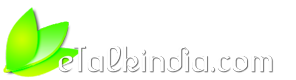


 Reply With Quote
Reply With Quote
