These tutorial / tricks will help non-broadband/ slow connection user to have faster browsing as well help broadband user who have limited bandwidth ie. capped connection
Whatever connection I had earlier was always unlimited connection but somehow now I have to switch over some limited internet connection ie. BSNL dataone, they provide 2mbps of connection but in day time they have data cap ie. bandwidth restriction so I avoided doing download and use of any bandwidth intensive application during day time but to my surprise I found that my "restrictive" surfing was not able to cope with data limit provided in my connection.
So I started using various tricks and now I think I should share here because I found that I was able to SAVE 70% of bandwidth this way, basically I will force on settings / tweaking we can do with web browsers. Later on I will talk about few other small things. So, when I am on Windows machine ie. Windows XP, I use three different browsers for my different need at any given time and those are .
- Mozilla Firefox
- Opera
- MS Internet Explorer 7
Techniques we are going to use
_________________________________________________
However I deployed various techniques but I will here primarily focus on how to block / re-use graphics / pictures in order to save our bandwidth as on any general page, sometimes 90% of page consist of images / multimedia.
Also, mostly we visit a fixed set of website so re-using content downloaded once is good idea.
Lets start with easiest one
Save Bandwidth on Opera
_________________________________________________
If you are using Opera browser then it is the easiest one to work upon, you can simply set Opera to use cached images ie. images once downloaded remains in browser's cache.
For this open any website, like http://www.etalkindia.com and now Goto
View --> Images --> Cached Images
Now try surfing and you will find that still eTalkIndia.com is looking normal with images but images are no more being downloaded.
You can also block unwanted ads on Opera 9 . Just give url of the originating source you wanted block:
Goto Tools --> Preferences --> Advanced --> Contents --> Blocked Contents
And give the url you want block. Shall cover this in detail soon.
Save bandwidth on Mozilla Firefox
_________________________________________________
This mighty browser is however becoming very popular but it is not having any such inbuilt feature but it has huge list of addons so you can have even more functionality in it.
Using imglikeopera Addon : This is however very useful addon but only available for firefox 2.x browser.
Download it from here
[UPDATE]
Its now also available for Firefox 3.x.x series. Download it HERE.
After installation you will see a tiny icon in status bar of your FireFox browser there you can choose if :
- don't load images;
- load cached images only;
- load images for the originating Web site only;
- load all images.
Giving a click on it shall let you choose one of the option,however it comes with few more configuration.
Using Adblock Plus Addon : This is again a nice addon which you can use to block all ads, installation is easy and there is just no need to configure, all you need is to subscribe to "adblock" ad list and you are done. Can disable / enable at your own need as well as can edit what to block and what not.
Save bandwidth on Internet Explorer (IE 7)
_________________________________________________
In Internet explorer however I was not able to find a direct method to use cached images however we can block ads etc or completely turn of images while browsing .
So can do following things:
Block ads: This is little tricky in IE, there are addons available for IE7 also but they are paid ones so I did not consider them here. However you can still block ads..
1. By using some content filtering software like : Privoxy or naviscope.
Privoxy is little geeky to set and naviscope is old, very old software but still sometimes useful (I was using it 3-4 years back).
By enabling inbuilt pop-up blocker :
Goto Tools --> Pop-up Blocker --> Turn on Pop-up Blocker
Also, set level to HIGH.
For that :
Goto Tools --> Internet Options --> Privacy --> Pop-up Blocker --> Settings --> Set it to HIGH
So you are done most effective part, there are still loads of other method which can help you to save even more bandwidth but that is other story and not in the scope of this article.
However do comment if it helped you.
Advert.
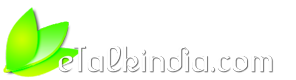





 Reply With Quote
Reply With Quote