Today I am going to share small but important thing for those who uses Windows Mobile. This article goes specifically for Windows Mobile 6 and above devices. With Windows mobile 6, Microsoft included small utility in WM6 which allows you to share internet easily from Windows Mobile 6 device to any Desktop or Laptop Computer running Windows XP, Vista or above.
Though you can share any type of connection ie. GPRS, EDGE or 3G from your window's mobile to PC or Laptop but I bothered about it only when I got 3G availability in my area. 3G data plans are very lucrative in my area and can be used as main connection if you are a moderate internet user, however for me it acts as Internet on move and as backup connection in case something happens to my broadband line.
So before doing anything with it, make sure you are able to browse internet on your Mobile Device, this is to make sure you internet settings are fine.
Share Internet Using USB Cable from Windows Mobile to PC
_________________________________________________
It is simple but and easy...
1. Make sure internet on your mobile device works.
2. Now connect your USB cable from Mobile Device to Computer.
3. In Windows Mobile :
Goto Start --> Programs --> Internet Sharing
4. Now select "USB" as connection MODE and select "Appropriate Network" under "Network Connection" tab ie. the one which is configured on mobile device to access internet. Now Press "Connect".
5. If its first time you connecting first time, then on PC it will show new device something like "Windows Mobile Internet Sharing" (I don't remember exactly ) and will be installed automatically.
If everything is fine then you are done and should show in Mobile Device as "Connected". Now you can browse internet.
Sharing Internet Using Bluetooth from Windows Mobile 6 to PC/Laptop
_________________________________________________
It is again easy but few things should be considered before doing it...
1. As obvious, turn on bluetooth on both device and PAIR them ie. connect to each other.
2. In Windows Mobile :
Goto Start --> Programs --> Internet Sharing
3. Now Select "Bluetooth Pan" under PC connection in Windows Mobile and select "Appropriate Network" under "Network Connection" tab ie. the one which is configured on mobile device to access internet.
4. Press Connect and if bluetooth is OFF in Mobile then it will ask to turn it on, alternatively you can turn bluetooth on before starting all this.
5. If everything is fine, after pressing "Connect", it will show message ...
Device Setup Finished, on the PC, connect Bluetooth PAN
6. Now on PC, depending upon the Bluetooth software, goto bluetooth device ie. whatever name you gave to windows device in your PC and under it find its SERVICES and look for "Network Access POINT" , double click to connect.
If everything is as expected, you should be able to surf internet on your PC or Laptop from Windows Mobile.
-----------------
Few Things you should know about it :
1. In both the cases, actually we are creating a network link and hence a new network connection is created in PC. Make sure it is set to obtain IP address automatically, though you should not worry, it is mostly like that only.
2. If internet is not working on Windows Device then will not work on PC either.
3. Still not working ? Ask me here in this Forum ie. eTI.
Lastly - ..
_________________________________________________
If you find this article informative then please stop by and give your valuable comment, it gives a good feeling and encourage to write more such things to help others. Also if you face any problem or difficulty then feel free to ask here, I will be happy to help you out.
_________________________________________________
Disclaimer
The author is not associated with any of the above mentioned service or product. Author may or may not be using all or any of the above services or products. Above article / review / tip are just views of the author and they do not decide above mentioned service / product's characteristics as whole. The author do not take any responsibility for harm or damage done by any of the above tip / advice / review. Above material / article is provided for the informational purpose only and author can't be held responsible for its usability and authenticity. Reader's discretion is advised.
Stealing or Copying of this article / review / Tip without proper credit and link back to the article is illegal. You may use this article at your site by giving a link back to this article or by asking for permission from the author.
Advert.
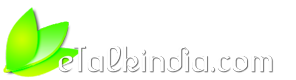




 Reply With Quote
Reply With Quote