This article is will guide you that how you can use Hindi over internet as well as in your other application but also it will be compatible and viewable in any standard computer.
With UTF-8 (8-bit UCS/Unicode Transformation Format) you can type text which is understood by almost all computers all over the world which use common standard of "Internet Engineering Task Force (IETF)".
In simple language, whatever you type will is most likely to display exactly same as you typed in any other computer.
This article is strictly for Windows XP users and it will enable them to use Hindi as they use English in their day to day work. I will only talk about "Hindi Typewriter layout" because I feel that phonetic / inscript typing is rather confusing and inacurate.
What is phonetic ?
I know this question might be there though we do not need it at all as per my artical's concern but in simple word, phonetic is something : as it sounds means, phonetic or inscript keyboard layout works in phonetic way where if you type in English, it will try to type similar sounding words for you, ofcourse that create lots of mistakes hence I want people to move to right path from the start.
Now start,
First of all, we have to make sure that your windows support such operation ie. regional languages.
To do so goto
Control Panel --> Regional & Language Options --> Languages
There see if "Install files for complex script and right-to-left languages(including Thai)" is enabled or selected or not. If it is not then select it. See the screenshot.
Now if you have just selected it then after pressing "Apply" it may ask you to insert windows installation CD so that it can copy new files to your computer and then may ask you to restart your computer.
Now when you have enabled that now we need to download a small piece of software which will allow us to use "Hindi Typewriter Layout" keymap through our current standard keyboard.
Please download Hindi indice IME and install it in your computer.
After it is installed you again need to go to :
Control Panel --> Regional & Language Options --> Languages --> Details --> Add
It will then ask you to choose "Input Language" & "Keyboard Layout / IME ". Select "Hindi" as Inpute language & "Hindi Indice IME 1" as keyboard layout. You can see same in Screenshot provided.
Now click Apply and you are almost done.
Next you will see "EN" appeared on your lower-right corner of your computer computer screen. There click on it and will show you two option, HINDI or ENGLISH, Select Hindi. See Screenshot
Now after selecting Hindi, you will have "HI" instead of "EN" there & will also see small dashboard having some options about selecting keyboard layout etc. So we will click on "Keyboard Icon" which appeared after we selected Hindi, then will select "Hindi Typewriter I (RBI)" as keyboard layout.
See screenshot:
?? ??????? ?????? ???? ????? ????
Make sure that "HI" is visible in lower-right cornor of your screen when typing anywhere in Hindi.
Using Hindi in Gmail:
Lastly..
A very important thing:
How you will find that where is a character on keyboard ?
1. either get a keyboard with Hindi letter also printed on it
or
2. Use following keymap
(NOTE: Its is Hindi typewriter layout only)
If you stucked anywhere then please ask over here, I will be glad to help you.
???? ?????? ?? ???? ?????????? ????? .
Note: There are few shortcomings in typing Hindi this way in browsers etc, eg. it creates problem for "Half letters" as well I am yet to find few important parts of Hindi like chandrabindu and poornaviram.
Disclaimer:
I can not be held responsible for any mistake and error in this tutorial as well any damage due to use of any of the above specified method or software.
Advert.
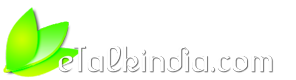








 Reply With Quote
Reply With Quote ]
]  for the time being...
for the time being...
 ]
]
