Recently, my old laptop started giving sign that its hard disk drive is about to die. Now if you have question how do I know my hdd is dying then its easy, it gives you signs that its about to fail and also if you are using your computer a lot and your hdd is more than few years old then even on safe side you should consider changing , swapping your hard disk. In my case, it was having hard time to read data, sometimes system freezing for no apparent reason. etc.
If you want to know if you hard disk drive is about to fail then you can read my other TIP
This laptop runs Windows 7 , though when I got to know that I need to change my hard disk as soon as possible, I thought of using Linux as it comes with good tools as well as if you are comfortable with command line then there is command like dd can be used to make clone of your drive easily, you can even make image then restore later or can do direct clone if both (destination and source) drives are connected to computer.
I have done it few times in linux but today I am talking about using a free windows XP / 7 tool which very easy to use and practical and above all its free for personal use. You can download it free : Macrium Reflect FREE Tool Download .
I looked into other options as there are plenty of freeware to do all this, I zeroed to Macrium Reflect Free, they do have professional paid version , so if you are going to use it for commercial purpose then considering buying it.
Free version comes with following features and those were sufficient for my need...
Disk Imaging
Disk Cloning
Access images in Windows Explorer
Schedule backups
Linux Rescue CD
Windows PE 3 Rescue Media (RAID support)
Windows XP / Vista / 7 compatiblity
I was ignoring my HDD signs of failing and finally today it gave up and refused to start, though I had taken full backup few days ago but it is now not very recent and hence I decided to recover data, but my laptop won't boot and sadly today I don't have any linux live cd so that I can use it for rescue so I decided to take it out and attach it to another to make clone and then restore to new hard drive I just purchased.
Now I will describe it step by step
CLONING / BACKUP PROCESS
STEP 1: Download and Install "REFLECT" to appropriate machine
In case your hard drive is still working and you only want to make clone for the purpose of backup, you can download "Macrium REFLECT" directly to your machine and install to make backup.
In case, your current device is not bootable then best way is to find another computer and attach your problematic drive to it and see if it is detected by OS or not, generally if its not too late then you access or use hard drive by attaching to another machine. In my case it worked so I am going to focus on this method only.
So on this host machine, install "Macrium Reflect Free version" .
STEP 2: SELECT Device to be cloned or backup
When you open "Reflect" for first time, you will "DISK Image" windows with "Create Backup" selected. Under "Create Backup" , you will see all your current devices attached to your computer. Now either you select whole device or particular partition to be cloned or backup.
In my case, I need to clone whole drive so, I selected all, once you select a device, you will see following option under it (as shown in image with arrows):
(a)Clone this Disk,
(b)Image this Disk,
If both devices are connected this machine, you may want to use first option or else use second option to create image so that you can save it as image and restore to any hard drive any time later.
STEP 3: Select Destination
Since I selected second option in my case ie. "Image this Disk", now I will need to select folder where to store, you can even write it directly to "DVD". You can see the image below :
In case you selected "Clone this Disk" , you need to tell which destination disk drive. Now click Next then click Finish. Once you click finish, it will start taking backup or create cloning as shown in image below :
Depending upon size of your disk, it may take a while, it took me around 1 hour for 160 GB data backup / image creation.
Restore PROCESS
We just talked about how to create clone, create image backup , we will see how to restore image to new disk using the image we just created from old hdd.
STEP 1: Select the Image to restored
After Launching this software, you need to click Restore and click "Browse for an Image file" if your file is not listed, once it there, should look like following:
Now click Restore image as highlighted by blue arrow.
STEP 2 : Select the Destination for restoration
As shown in image below, it will show content of your current image file and option saying : "Select a disk to restore to", click it and then it will show available disks on your system , click your disk where you want to restore, in my case its shown by arrow number 2.
Once you select the drive, click "NEXT", it will show your summary, once you click "FINISH" , it will start restoration process. It will again take time and make sure nothing disturbs the process.
So, in just few steps you can clone, backup or even safe your data easily using this great free tool.
STEP 3 : In the last
Its done, you can explore more advance feature of Macrium Reflect Tool, it lets you mount partitions from image easily, you can also schedule backup so that it can take it automatically for you. And if you have any suggestion or if any doubt then feel free to ask here.
_________________________________________________
Disclaimer
The author is not associated with any of the above mentioned service or product. Author may or may not be using all or any of the above services or products. Above article / review / tip are just views of the author and they do not decide above mentioned service / product's characteristics as whole. The author do not take any responsibility for harm or damage done by any of the above tip / advice / review. Above material / article is provided for the informational purpose only and author can't be held responsible for its usability and authenticity. Reader's discretion is advised.
Stealing or Copying of this article / review / Tip without proper credit and link back to the article is illegal. You may use this article at your site by giving a link back to this article or by asking for permission from the author.
Advert.
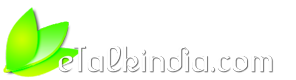







 Reply With Quote
Reply With Quote
